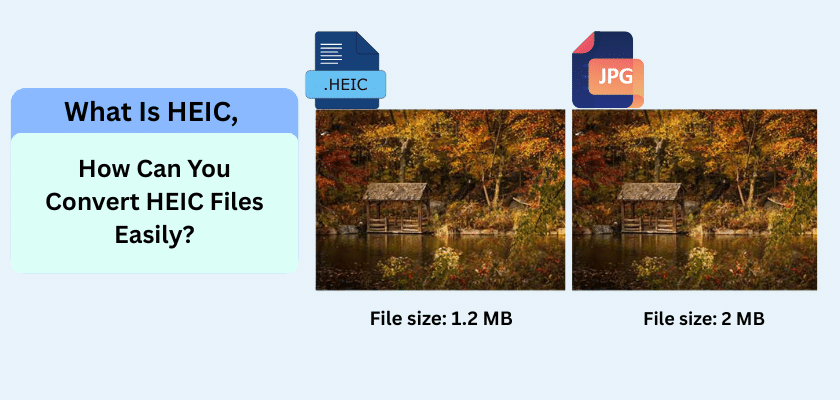Have you ever noticed your iPhone photos have a strange file extension? You may be looking at the HEIC format. Apple created this image format to help you manage your digital images more efficiently. It saves high-quality photos without using too much space. This guide explains what this format is, its benefits, and how you can easily convert these files when needed.
What Is HEIC Photo and How Does It Differ From Other Formats?
A HEIC photo is an image saved in the High Efficiency Image Format (HEIF). Apple uses this file type as the default on newer iPhones and iPads. This modern format stores photos at a higher quality than older image file formats like JPEG. The main goal of the HEIC format is to save storage space while preserving the details in your pictures. It uses an advanced compression method to keep file sizes small.
Unlike other formats, this .heic file can also store a sequence of images, such as Live Photos or bursts. This makes it a versatile file type for capturing action shots and animations. The format’s efficiency is why it stands out among various image file formats. Next, we will explore its specific features and how it compares directly to the common JPEG format.
Key Features of the HEIC File Format
The HEIC format comes with several powerful features. It offers more than just smaller file sizes. This HEIF image format uses a smart type of lossy compression.
It improves upon older standards in many ways. Here are some of its key features:
- supports 16-bit color for more flexible editing.
- Store your image edits, allowing you to undo them later.
- Holds important metadata like location and time.
- Allows for image transparency, similar to a PNG file.
These capabilities make the HEIC file format a robust choice for modern photography. It provides a great balance of quality and efficiency.
Main Differences Between HEIC and JPEG Images
When comparing the HEIC format to the JPEG format, several key differences emerge. The Joint Photographic Experts Group created JPEG as a universal standard. However, HEIC offers more advanced technology. The biggest distinction lies in compression and file size.
HEIC provides better image quality in a smaller package. Here is a simple comparison:
| Feature | HEIC | JPEG |
| Compression | Modern, efficient method | Older, loses data with re-edits |
| File Size | Significantly smaller | Larger for similar quality |
| Image Quality | Higher supports a wider dynamic range | Good, but it can degrade over time |
| Transparency | Supported | Not supported |
Ultimately, JPEG offers greater compatibility across devices. On the other hand, HEIC excels in quality and storage efficiency.
Why Apple Devices Use HEIC Instead of JPEG
Apple devices switched to the HEIC format to solve a growing problem. As iPhone cameras became more powerful, photos took up more space. Apple adopted the HEIC format with iOS 11. This allowed users to store more high-quality photos on their iOS devices without running out of space.
The move from the JPEG format was a strategic decision. It balanced the need for better camera technology with limited device storage. Now, let’s look at the specific benefits of this format and its impact on your phone.
Benefits of Saving Photos as HEIC Files
Saving your photos in the HEIC format offers several clear advantages. This file type is designed for efficiency. It helps you get the most out of your device’s storage space while maintaining excellent image quality.
You will notice these benefits right away. Here are the main advantages:
- Less Storage: HEIC files are about half the size of JPEGs.
- Better Quality: The format supports 16-bit color, offering a wider dynamic range.
- Versatility: It can store multiple images in one file, perfect for Live Photos.
- Non-Destructive Edits: You can revert edits to the original image.
These features make the HEIC format a superior choice for capturing and storing your memories as smaller files.
Impact of HEIC on Storage Space and Image Quality
The HEIC format has a significant positive impact on your device. Its effect on storage space is the most noticeable benefit. Because the file size is so much smaller, you can store twice as many photos compared to using JPEG. This advantage of smaller file sizes means you free up gigabytes of storage on your phone and in the cloud.
Regarding image quality, HEIC also delivers impressive results. Despite the smaller files, the format does not sacrifice quality. In fact, it often enhances it. It supports a broader range of colors and transparency features. This means your photos look more vibrant and detailed.
You get the best of both worlds with the HEIC format. You enjoy better-looking images that take up less storage space. This efficiency is a major upgrade for anyone who loves taking photos.
How to Convert HEIC File to JPG Format Easily
While the .heic file is efficient, it is not always compatible with other platforms. You may need to convert it to a JPG format. This ensures you can share or edit the image on any device. Converting a HEIC file to a JPEG file is a simple process.
Different devices have different methods for conversion. You can convert files on Windows, Mac, and your iPhone. The following sections will guide you through the easy steps for each platform.
Methods for Converting HEIC to JPG on Windows Computers
Opening a HEIC file on a Windows computer can be tricky at first. Windows does not natively support the format. You may need to install the HEVC Video Extensions from the Microsoft Store. Once installed, your computer can recognize the .heic file format.
The built-in Photos app makes conversion simple. Follow these steps to create a JPEG file:
- Double-click your HEIC file to open it in the Photos app.
- Click “Edit & Create” in the top-right corner, then select “Edit.”
- Click “Save a copy” at the bottom right.
- Windows will automatically save the new image as a JPEG.
You can also use online converters or software like Adobe Photoshop for this task. These tools provide another easy way to manage your image files.
Options for HEIC to JPG Conversion on Mac and iPhone
On a Mac, converting a HEIC file to the JPG format is very easy. The built-in Preview app handles this task perfectly. You do not need any extra software.
Here is how you can convert your images on a Mac:
- Open the HEIC image file using the Preview app.
- Click “File” from the menu bar and select “Export.”
- In the format dropdown menu, choose “JPEG.”
- Click “Save” to complete the conversion.
On your iOS device, you can copy a photo from your camera roll and paste it into the Files app. This action automatically converts the HEIC file to a JPEG. You can also change your camera settings to “Most Compatible” to take photos in JPG format by default. This is useful for sharing to cloud storage or other devices.
Conclusion
In summary, understanding HEIC files is crucial in our digital age. This format offers superior quality and reduced file size, making it popular among Apple users. Converting HEIC to JPG is straightforward and can be done using various methods on different devices. By familiarizing yourself with this file type, you can manage your photos more effectively and ensure compatibility across platforms. Don’t let file formats stress you out! If you’re ready to simplify your photo management, start exploring the conversion methods today. Remember, mastering HEIC is just a click away!
FAQ’s:
Can I View or Edit HEIC Files With Regular Photo Software?
How can I open HEIC files on Windows computers?
To open HEIC files on Windows computers, you have a few options:
- Install the HEIF Image Extensions: This is an official Microsoft extension available in the Microsoft Store. Once installed, your Windows Photos app will be able to open and view HEIC files.
- Use a Third-party App: There are many applications like VLC Media Player, CopyTrans HEIC for Windows, or IrfanView that support HEIC files. Download and install one of these apps to view your images.
- Convert HEIC Files: If you prefer not to install anything, you can convert HEIC files to more common formats like JPEG using online converters.
- Update Windows: If you’re running an older version of Windows 10 or lower, consider updating to the latest version, as they often include better support for newer file formats.
Choose the method that works best for you!