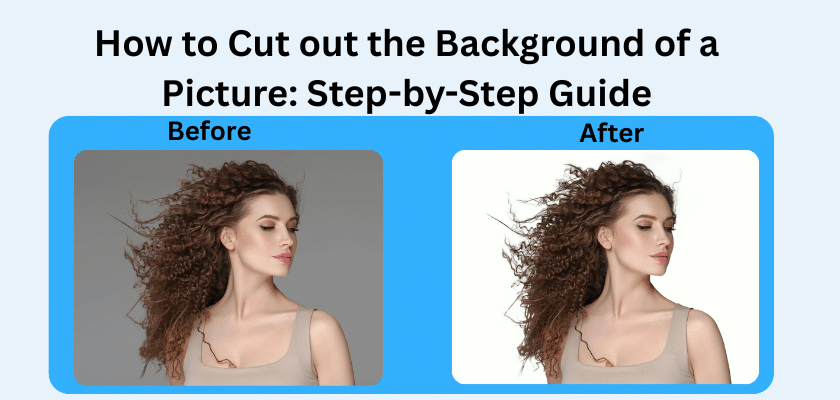If you want your product shots for your online store to look clean, or if you want your social media posts to stand out, background removal can help. You do not have to be a design expert to give your photos a sharp, pro touch. In this guide, you will find the easiest ways to remove backgrounds, using AI background tools and simple manual steps.
Understanding Background Cutout in Images
Background cutout is a process of removing the main subject from the background. After the background image is removed, you can place your subject on a new background or keep it with no background at all.
When you remove the background with a background remover, you get a transparent background. This means the area that used to have the background is now see-through. You can put your subject on any background you like. Now use a solid color, a nice scene, or add it to any design you are working on.
Types of Backgrounds You Might Want to Remove
You might need to use a background remover on your photos for many reasons. Sometimes the photo backgrounds are too crowded, which can take the focus off the main subject you want to show. A photo background remover can help you fix this very fast.
Other times, you will find things or people in the background that you do not want in your photo. Maybe you took a nice photo at a busy place, but there are strangers in it. A background remover can let you remove the background, so your picture only shows your group.
Here are some cases where you may want to cut out a background:
- Messy or Distracting Backgrounds: Remove clutter from photos for a cleaner look.
- Product Photography: Put your products on a white background for selling on sites like Amazon or eBay.
- Unwanted People or Objects: Remove people or objects from your photos that should not be there.
- Creative Projects: Isolate someone or something in your photo to make collages, ads, or marketing materials.
Popular Methods for Picture Cut Out
When you want to cut out a background, you can use manual or automatic methods. Each way has some good points. The best pick for you depends on what you need, how good you are, and how hard your image is.
Manual vs. Automatic Background Removal Tools
Choosing between manual and automatic background removal tools comes down to balancing speed and precision. Manual background removal, typically done in a professional photo editor like Photoshop, involves using tools to trace the subject by hand. This method offers the highest level of accuracy and is perfect for complex images with fine details. However, it can be slow and requires some skill.
The AI background remover tool automates the entire process. You simply upload your image, and artificial intelligence detects the subject and removes the background for you. This is incredibly fast and requires no technical skill, making it ideal for beginners or for those who need to process many images quickly. The trade-off is that the results can sometimes be less precise on very intricate edges.
Here’s a simple comparison to help you decide:
| Feature | Manual Removal | Automatic Removal |
| Speed | Slower, requires skilled work | Nearly instant, often one-click |
| Precision | High, pixel-perfect control | Varies; can struggle with complex edges like hair |
| Ease of Use | Requires learning and practice | Very easy, beginner-friendly |
| Best For | Professional results, complex images | Quick edits, simple images, bulk processing |
Online Tools for Quick Image Cutout
If you want to take out a background fast, online background remover tools can help. With an online background remover, you edit pictures right in your web browser. Many sites have a free background remover that works well for most people.
The steps are easy. Go to the website. Upload your photo there. The AI-powered background remover starts working right away. In a few seconds, you get a picture with a transparent background. You can get your picture right after. Some online background remover sites also give you browser plugins. This makes the work simple, letting you use the tool with your usual workflow.
Here are some well-known online background remover tools for making image cutouts:
- Pixelcut: It gets rid of backgrounds quickly, and the results are accurate. The tool does its job in seconds.
- Remove.bg: Many people like this site because you get great cutouts fast. Just one click, and the background is gone.
- Clipping Magic: This one uses AI to remove backgrounds automatically, but you can use its smart editor to make small changes too.
- PhotoScissors: It works well on tough items like hair or things that are see-through.
With a free background remover online, you can make background cutouts whenever you need. A transparent background is just a few clicks away.
How to Cut Out Image Background Using Photoshop
If you want to get perfect results and want your work to look very professional, Adobe Photoshop can be the best pick for background removal. It might take some time to learn compared to using an online AI background editor, but you will have full control over every aspect of your picture.
Step-by-Step Guide for Background Cutout in Photoshop
Getting started with background removal in Photoshop is easy. There are many ways to go about it. Here is a simple and easy guide to help you make a clean cutout.
First, open your image in Photoshop. Use the Quick Selection Tool for objects that are not too hard to trace. If the object is a bit complex, you can draw a clipping path using the Pen Tool. Once you pick your subject, smooth the edges so the cutout looks real and natural.
Follow these basic steps for good background removal:
- Open your image, then duplicate the layer so you do not change the first one.
- Pick a selection tool, such as the Object Selection Tool, Quick Selection Tool, or Pen Tool.
- Trace around your subject with care to make a selection.
- Go to the “Select and Mask” zone and work on the edges to get them right, using the Refine Edge Brush if the hair or other parts are hard to select.
- Select your image, then press Delete to remove the background.
- Save your image as a PNG, since it keeps the transparent background.
Using these steps, you can get a clean, transparent background for your image with a simple clipping path in Photoshop.
Tips for Precision and Natural-Looking Results
Getting a perfect background-removal result requires close attention to every small detail. If you want exceptional results with remarkable precision, take your time during the whole process. When you work on the edges, zoom in close to the subject so you can be sure the shape is right.
Here are some more tips for a good finish:
- Use the Pen Tool: For the cleanest edges during background removal, create a manual clipping path.
- Refine Hair and Fur: Photoshop’s “Select and Mask” lets you use the Refine Edge Brush for small details like hair and fur.
- Check for Color Cast: Sometimes, a portion of the old background color remains on your subject. Try a color-cast cleaner or a color-balancing fix to correct this.
- Feather the Edges: Add a little feather (about 1 or 2 pixels) to soften the edges and help the photo look less “cut-out”.
How to Cut Out Background Without Photoshop
You do not need to use Photoshop to get a nice cutout. Use other tools & apps. Now, let’s talk about some of the best free online background remover tools, and also what features to look for when choosing one.
Free Apps and Websites for Background Removal
An online background remover, such as Pixelcut or Remove.bg makes the job fast and easy. Also, Many mobile apps now come with the same features. You can change your phone photos with these apps.
Here are some of the best free apps and sites you can try for background removal:
- Pixelcut: This tool is very popular, both online and on phones. It removes backgrounds right away and is free to use.
- PhotoRoom: You get a free background remover and can add new colors or use ready-made templates for your photos.
- Slazzer: This service quickly removes the background and lets you use plain colors or place your picture on different backgrounds.
- GIMP: It is a free and open-source photo editor. Many people use it as a better, free alternative to Photoshop, mostly for manual cutouts.
- InPixio: You can use this easy tool online
Conclusion
To sum up, if you learn how to cut the background out of a picture, you open the door to many fun and creative things you can do with your images. You can use manual steps or automated tools, and knowing these different approaches helps you get pictures that look neat and professional. There are Photoshop tricks, online tools, and apps—the best part is, each has its own good points, and you can pick what works for you. Keep in mind what you want for your project, and pick the tool that best fits your needs.