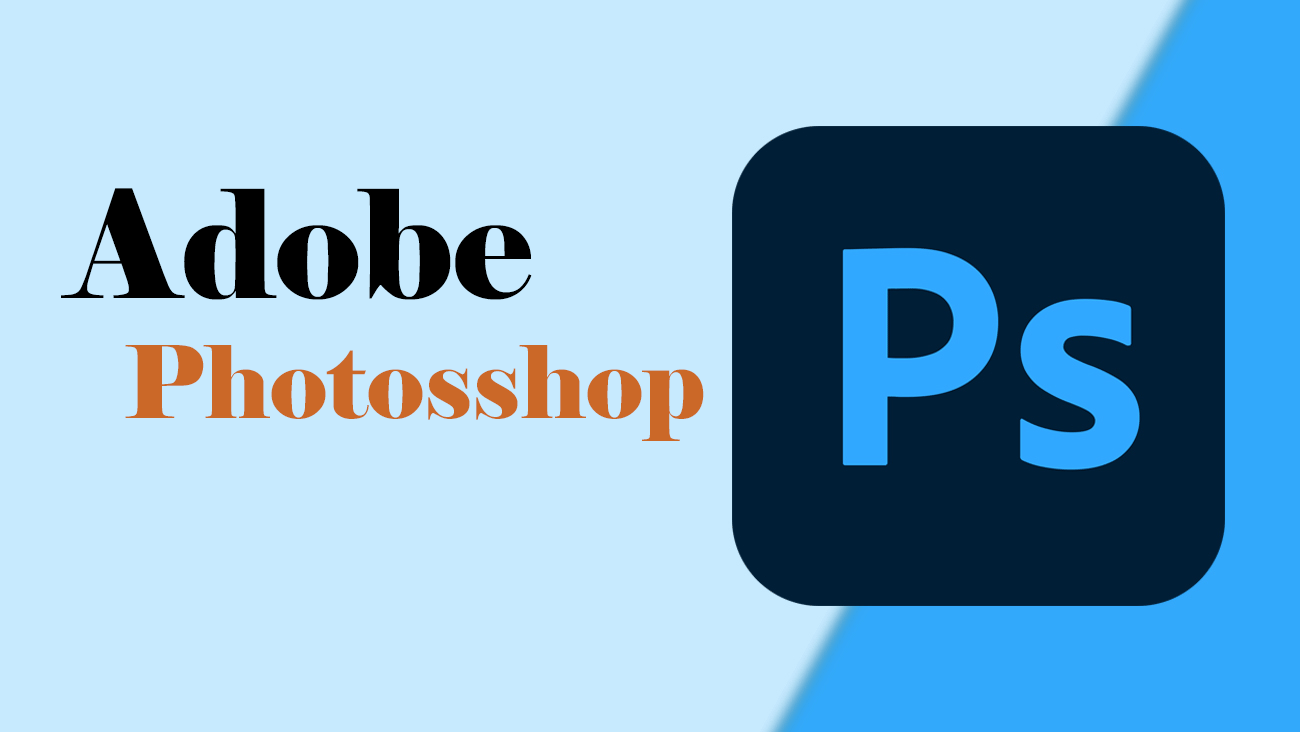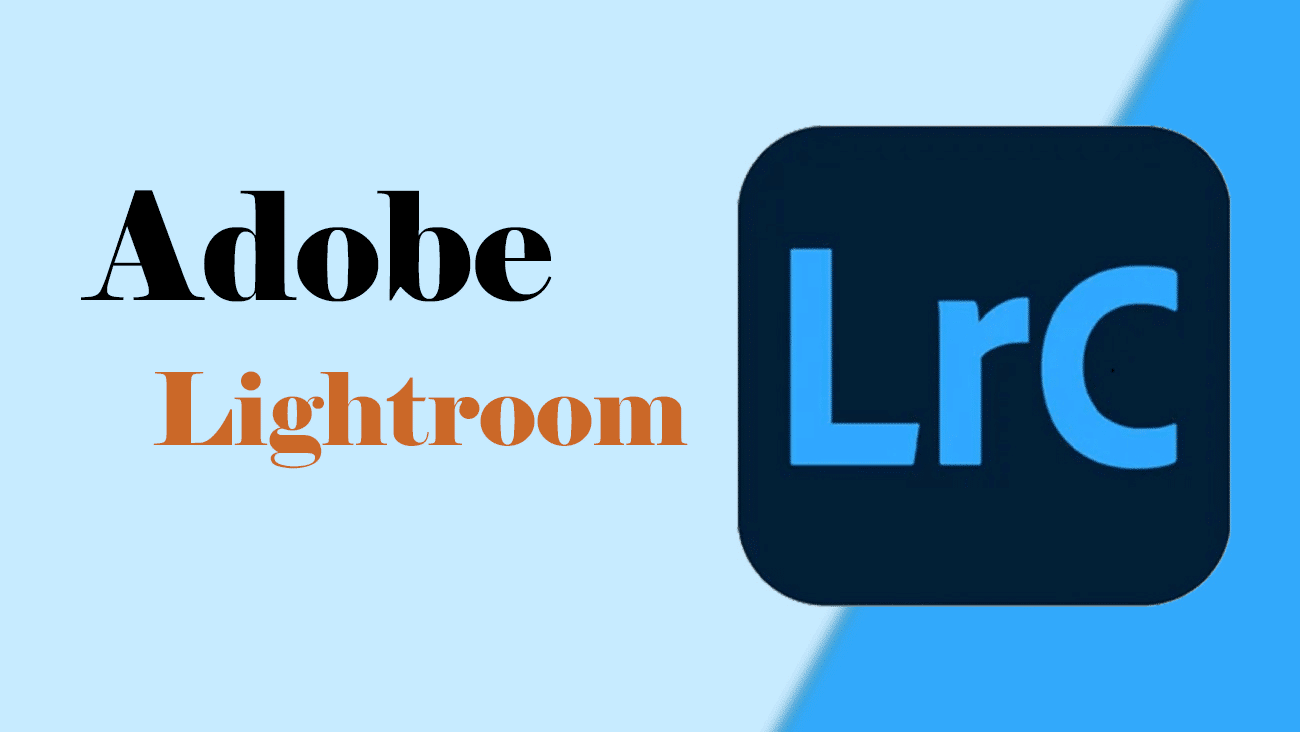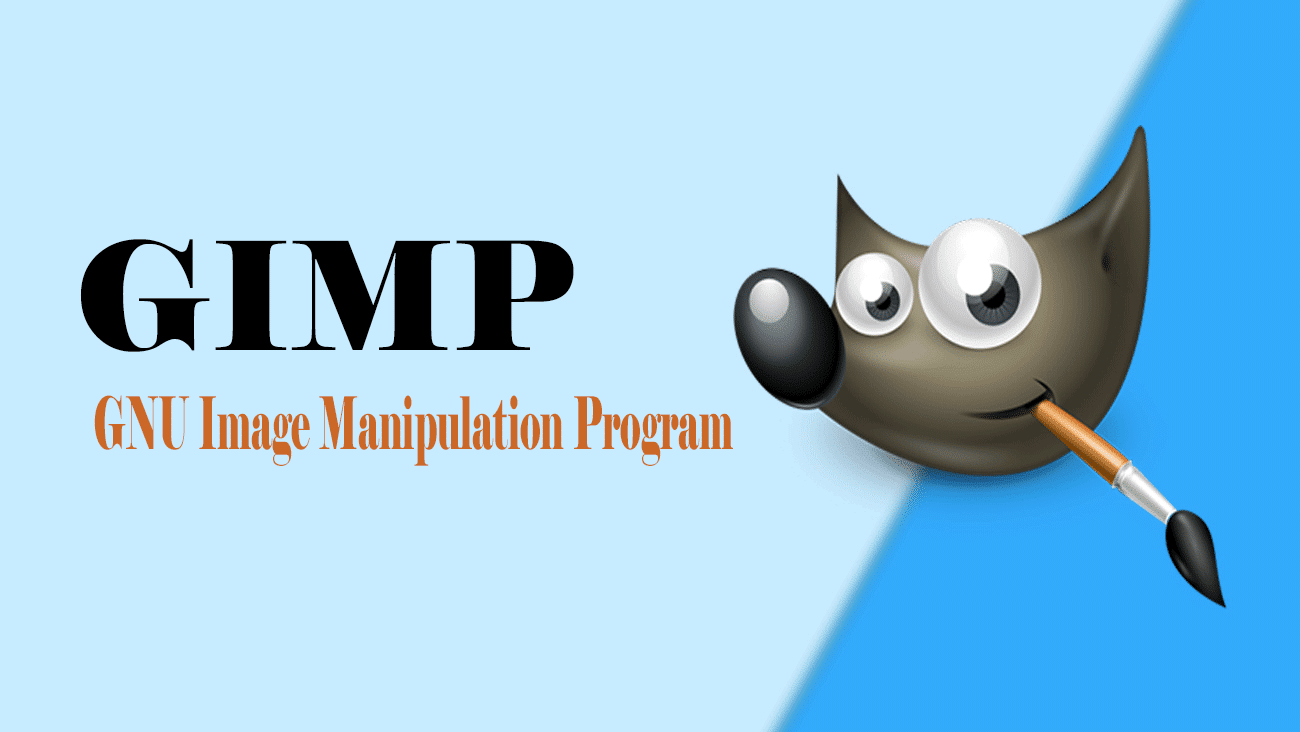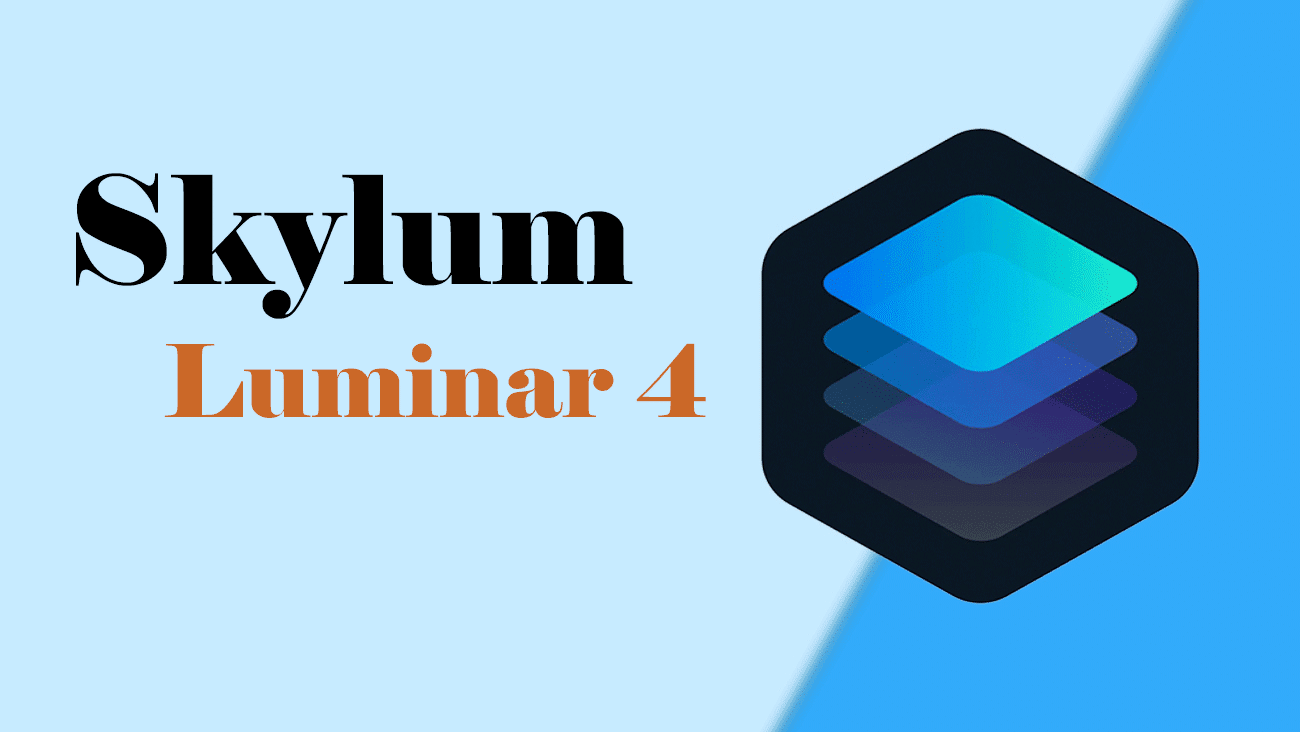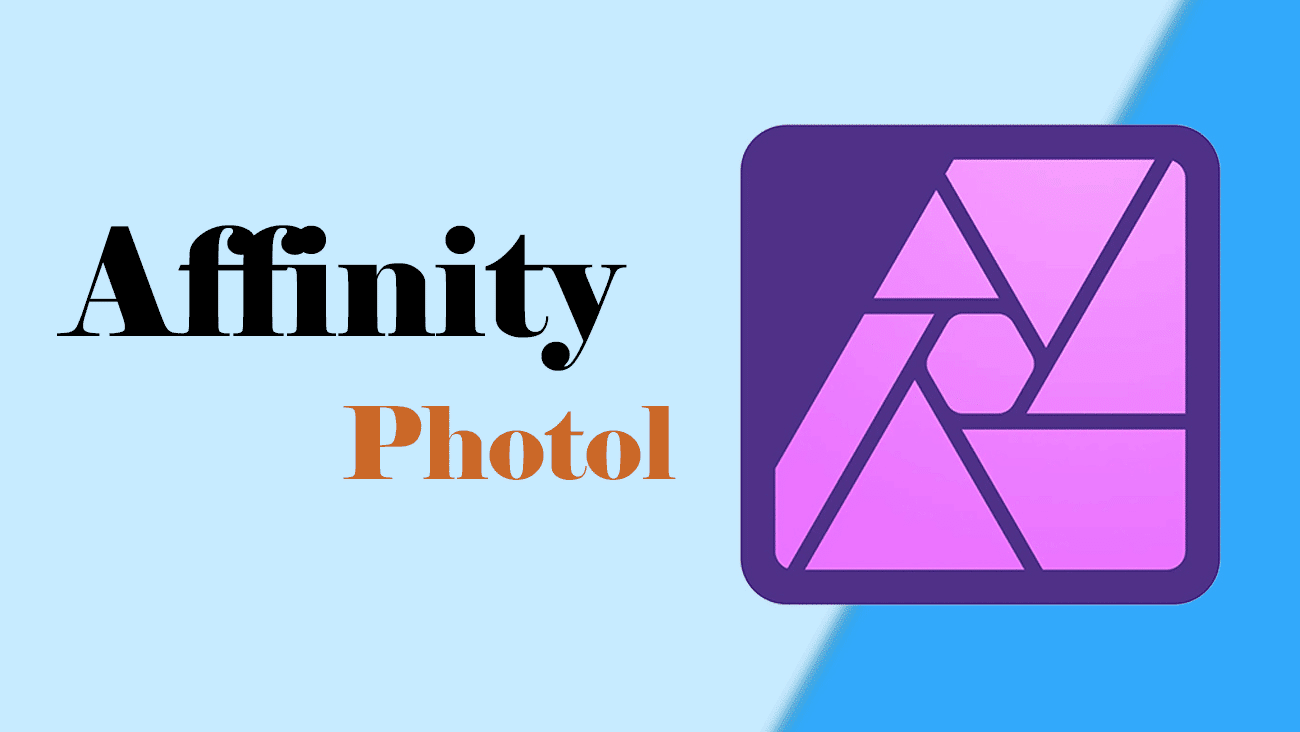Photo retouching is popular in the photo industry. Almost every photo needs touch-ups before going online. Online, visual infographics are common. If you need the best photo editing software, this article can help. It will help you to find one that suits your needs.
Retouching is key. It gives your photos a brand-new, flawless look. We understand that perfect pictures are not always possible. But you can do great retouching with the best photo editing software and tools. These tools are designed to make your images look flawless. They give you the confidence to create stunning visuals.
Best Photo Editing Software for Image Retouching:
There are many tools for editing photos on computers, laptops, or smartphones. Here, we list the top 5 tools for photo editing on computers or laptops. These tools fit different skill levels and needs, so whether you’re a beginner or an expert, you’ll find an option that works for you.
1. Adobe Photoshop
Retouching a photo takes a lot of time. But, with the user-friendly Adobe Photoshop, you can easily shorten the time. Its Content-Aware Fill tool automates retouching. It eliminates the need for manual work. Use these best photo editing software tools to select an area of the photo. Then, let it work its magic. It will empower you to create stunning, retouched photos easily.
What is Adobe Photoshop?
Photoshop is a powerful digital art studio on your computer. It offers a vast option of colors, tools, and effects. You can draw and paint. You can edit photos. You can also make designs for t-shirts or websites.
Let’s explore one of the best photo editing software: Adobe Photoshop
- Rating: ⭐⭐⭐⭐⭐
- Price: Subscription-based. It’s a part of Adobe Cloud.
- Platform: You can use it on Windows and MacOS.
- Key Features:
- Comprehensive editing tools layers, masks, brushes
- Advanced retouching capabilities, healing brush, clone stamp
- Extensive filter library
- Wide format support
- Integration with other Adobe products
What Can You Do with Photoshop?
Color Your World: You can change the color of the sky, your hair, or anything else.
Add Awesome Effects: Stick a rainbow in the background, give yourself animal ears, or make it look like you’re floating in space.
Fix Boo-Boos: Get rid of that annoying zit in your selfie. Or, erase that random person photobombing your shot.
Make Things Disappear: You can even take a photo of your room. It can look like you’re in a jungle or on another planet. You can able to give it the best looks.
| Pros | Cons |
| Powerful Tools: It Offers a wide range of editing, drawing, and design tools. | Complexity: It can be complex for beginners to learn and masterin it. |
| Versatility: it is used for everything from simple edits to complex artwork. | Cost: A subscription is required, which can be expensive over time. |
| Widely Used: This tool is a top choice in the industry, making your skills valuable. | Large File Sizes: Photoshop files require a lot of space |
| Creative Freedom: Let you express your imagination in countless ways. | Resource Intensive: Requires a powerful computer to run smoothly. |
| Community & Resources: Tons of tutorials, tips, and support available online. | Limited 3D Capabilities: Not the best tool for complex 3D modeling. |
Who Uses Photoshop?
Many people use Photoshop. Artists create stunning paintings and illustrations with it. Photographers enhance their photos. Web designers make websites look great.
Why Should You Learn Photoshop?
Unleash Your Creativity: Let your imagination run wild. Create whatever you want.
Learning New Skills: Photoshop is a great tool for understanding art, design, and technology.
Have Fun: It’s like a game. You can make anything you want.
Ready to make amazing art? Try Photoshop. It might seem hard, but with practice, you’ll quickly become a pro.
2. Adobe Lightroom: Best Photo Editing Program
Adobe Lightroom is like a magical toolbox. It helps you organize and improve your photos. It’s a super cool photo editor for your computer, phone, or even online.
What Does It Cost, and Where Can You Get It?
Lightroom is in Adobe’s Creative Cloud. It uses a subscription model with monthly payments. However, various plans cater to different needs. You can choose one that suits you best. Notably, Lightroom is available on computers, phones, and online.
- Rating: ⭐⭐⭐⭐⭐
- Price: Subscription-based.
- Platform: useful in Windows, macOS, iOS, Android
- Key Features:
- Non-destructive editing
- Powerful RAW processing
- Catalog for organization
- Presets and profiles for quick edits
- Cloud syncing
What you can do with Lightroom:
Organize Your Photos:
-
- Make special albums to organize your photos, like one for your birthday party or vacation pictures.
- Give your photos star ratings (1 to 5) – 5 stars mean they’re super awesome.
Make Your Photos Look Even Better:
-
- Change the brightness, colors, and other things to make your photos look amazing.
- Use special tools to make the sky bluer or fix little mistakes in your pictures.
Other Cool Stuff:
-
- Fix blurry photos or add cool effects.
- Make a giant photo by putting several pictures together.
- Edit your photos on your phone, and they’ll also automatically change on your computer.
| Pros | Cons |
| Magic Eraser: Try different colors or even erase something from your picture without messing up the original! | Costs Money: You need to pay to use it every month. |
| Picture Detective: Easily find any photo, even if you have thousands! | Needs Practice: It might be a little hard to learn all the cool things it can do. |
| Edit Anywhere: Make your photos awesome on your computer, tablet, or phone! They all work together. | Slow Poke: It might make your old computer run slower. |
| Always New Tricks: Lightroom is like a magic show, always adding new ways to make your photos amazing! |
Is Lightroom Right for You?
If you enjoy photography and aim to enhance your pictures, Lightroom is a great tool. It acts as a secret weapon for your photos.
3. GIMP (GNU Image Manipulation Program):
GIMP: Unleash Your Inner Photo Artist (For Free!)
GIMP is free and powerful image editing software. It rivals many paid options. GIMP has extensive features. They can help you. You might be a new photographer or digital artist or just want to improve your photos. Let’s explore what makes this open-source software popular. It is a popular choice for image editing.
- Rating: ⭐⭐⭐⭐
- Price: GIMP is free to download and use. It has no subscription fees or hidden costs.
- Platform: Windows, macOS, Linux
Key Features:
- Crop, rotate, and straighten. These are basic tools for adjusting image composition.
- Fix the brightness, contrast, and saturation of the colors.
- Retouching Tools: Use them to remove blemishes.
- Use layers and masks. They let you make changes without harming the whole image.
- Selection Tools: Pick areas for focused editing.
Advanced Features:
- Raw Image Processing: Enhance your camera’s RAW files.
- Painting and Drawing Tools: Make digital art or add hand-drawn elements.
- Animation Support: Easily create basic animations or GIFs.
- Scripting: Automate tasks using Python or Scheme.
Community and Extensibility:
- Plugins and Scripts: Expand GIMP’s capabilities with a vast library of community-created tools.
- Active Forums: Get help and support from the GIMP community.
| Pros | Why It’s Super best | Cons | What to Watch Out For |
| Free Power! | You don’t have to find great photo editing tools. It’s like finding a treasure chest. | So many buttons and tools can feel complex at first. | It may take time to learn where everything is. However, don’t worry. You’ll soon get used to it! |
| Picture Magic: | Change the colors in your photos to make them vibrant. Or, add fun effects, like turning your picture into a cartoon! | Different Look: GIMP looks different from other photo apps. It might feel a little strange at first. | It’s like learning a new game. It takes some practice, but it’s worth it! |
| Drawing Fun: | Draw on your photos or create your own cool pictures from scratch. | Slowpoke Moments: If your computer is a bit old, it might take a while for GIMP to do some things. | Just be patient; it’s like waiting for your favorite TV show to start! |
| Works Everywhere: | You can use GIMP on almost any computer, like a magical tool that works for everyone! | No Phone App: GIMP is mainly for computers, not phones or tablets. | There are some unofficial apps, but they might not work as well. |
| Always Improving: | Lots of helpful people are always working on GIMP to make it even better! | Not as Easy as Some: GIMP might take a bit more effort to learn than some other photo apps. | Ask a grown-up or friend to help you learn the ropes! |
Should You Use GIMP?
GIMP is a free, powerful image editor. It’s ideal for those on a budget. It meets most needs, even for non-professionals. Learning it takes time, but the benefits are worth it. Also, it’s a top choice for supporting free software.
4. Skylum Luminar 4:
Do you like to make your image amazing? Luminar 4 by Skylum is your solution. It’s a photo editing software that mimics expert work. The tools are user-friendly. You can easily and enjoyably edit photos with them, even without prior experience.
- Rating: ⭐⭐⭐⭐
- Price: One-time purchase or subscription
- Platform: Windows, macOS, and plugin that works with other photo editing programs like Adobe Lightroom and Photoshop.
Key Features:
AI-Powered Editing: Luminar 4 enhances photos quickly. It’s like a magic wand for photos.
Sky’s the Limit: Turn a boring sky into a sunset or a starry night. Then, add rainbows and the Northern Lights.
Sunbeams & Atmosphere: Make landscapes more magical with sunbeams and atmospheric effects.
Portrait Perfection: Smooth skin, brighten eyes, and whiten teeth with easy tools.
Creative Filters: Use many fun filters for a unique look.
And the Basics, Too! Luminar 4 handles cropping, straightening, and color adjustments.
| Pros | Cons |
| Super Easy to Use: If you’re also a beginner, you can make your photos look amazing. And you can do it quickly. | Not Free: Luminar 4 costs money to buy. |
| Incredible Results: Luminar 4’s tools create professional-looking photos with minimal effort. | Might Be a Little Slow: It can sometimes run slowly on older computers. |
| Creative Freedom: Express your artistic side with tons of filters and effects. | Learning Curve: Some tools might take a bit of practice to master. |
Who Should Use Luminar 4?
Luminar 4 is perfect for anyone who wants to:
- Make their photos look amazing. And, do it without spending hours editing.
- Have fun. Try out different styles and effects.
- Add a bit of magic to their landscapes and portraits.
- Beginners and experienced photographers can enjoy using Luminar 4.
Affinity Photo:
Want to enhance your photos for free? Use Affinity Photo, a powerful editing tool. It’s like a professional studio on your computer or iPad. Plus, it’s easy and enjoyable. The best part? You pay only once.
- Rating: ⭐⭐⭐⭐⭐
- Price: One-time purchase
- Platform: Windows, macOS, iPad
Key Features:
- Precision Editing: Affinity Photo has all the essential tools to perfect your photos. It offers basic features such as cropping and rotating. It also has advanced tools like retouching and color grading.
- Raw Power: Work with RAW files from your camera to get the most detail and flexibility out of your images.
- use layers: You can edit different parts of your photo separately. You do this using layers, like stacking paper. This way, you won’t mess up the original.
- Creative Filters & Effects: Try filters and effects. They give your photos a unique look. They range from vintage styles to dramatic black and white.
- Photo Stitching combines multiple photos. It creates stunning panoramas that capture the whole scene.
- And there’s much more. Affinity Photo can help you remove unwanted objects, combine images, and create art!
| Pros | Cons |
| Powerful Tools: Affinity Photo offers top-notch tools like expensive software. | Learning Curve: Some advanced features require extra learning time. |
| Affordable: You only pay once to own Affinity Photo, making it a great value. | No Mobile App: It’s not available for Android or iPhones yet. |
| Fast and Responsive: It runs smoothly on older computers. | Fewer Presets: It includes fewer pre-made filters and effects than other software. |
Who Should Use Affinity Photo?
Affinity Photo is perfect for:
- Anyone who wants to improve their photo editing skills can do so without spending much.
- It is a great learning tool. It has professional features. And, it comes at an affordable price.
- It is a powerful alternative to expensive software that requires a subscription.
Picking the Perfect Photo Tool: Which One is Right for YOU?
Choosing the best photo editing software is based on your goals and experience. Now, let’s look at some popular options.
For Beginners: If you’re just learning photo editing, try apps like Lightroom or Luminar Neo. They have easy-to-use buttons and tools that make your photos look great in no time.
Photographers: Lightroom is great for organizing all your photos. It also makes them look better. If you want to do super fancy editing tricks, you can try Photoshop.
Budget-minded: GIMP is a free, powerful photo editor. It’s somewhat challenging to learn. Still, it offers features similar to expensive programs.
For the Pros: Many pro photographers use Photoshop. It has all the features. Also, Affinity Photo is a good, cheaper option.
Best Devices and Computers for Photo Editing
Just like a superhero needs the right gadgets, photo editing needs the right tools! Here are some awesome options, whether you’re a beginner or a pro:
Laptops:
Best one: Consider the Apple MacBook Pro for top performance and a higher budget. It includes a super-fast processor and a stunning display. This display enhances your photos.
Speedy Sidekick: It is a cheaper option. The Apple MacBook Air is great. It’s lightweight and easy to carry around. But, it still has enough power to handle most photo editing tasks.
Windows Wonders: Check out laptops like the Dell XPS 15 or HP Spectre x360 if you prefer Windows. These have powerful processors and amazing screens.
Desktops:
Powerhouse Studio: For the ultimate photo editing experience, get a desktop computer. If you like Apple products, Apple’s Mac Studio or the iMac are great options.
Customizable Champion: You can build your own computer. You can get a powerful Windows PC with lots of memory and a super fast graphics card.
Tablets:
The iPad Pro and Apple Pencil are ideal for mobile editing. It’s like having an art studio in your backpack. You can use apps like Affinity Photo or the Apple Pencil to edit photos by touch.
Important Things to Remember:
Processor: Get a computer with a fast processor. It’s like the brain that speeds up photo editing.
RAM: More RAM lets you edit more photos without slowing down.
Screen: A bright, high-resolution screen enhances your photos.
Keep In Mind:
The best tool depends on your budget and needs. You don’t need an expensive computer to start. A basic laptop or tablet is enough for photo editing and learning.
Conclusion
Your photo editing software choice depends on specific needs and skills. It also depends on the type of photography involved. Are you a beginner? Are you looking for the best photo editing software that’s easy to use? Or are you a professional needing advanced tools? There is software for you. The right tools can improve your work. They also make your workflow more efficient.
This guide has covered all important software. It suits every photographer’s needs. It includes free options for beginners and comprehensive suites for professionals. By picking the right tools, you can boost your creativity. You can also make sure your photos are always at their best.