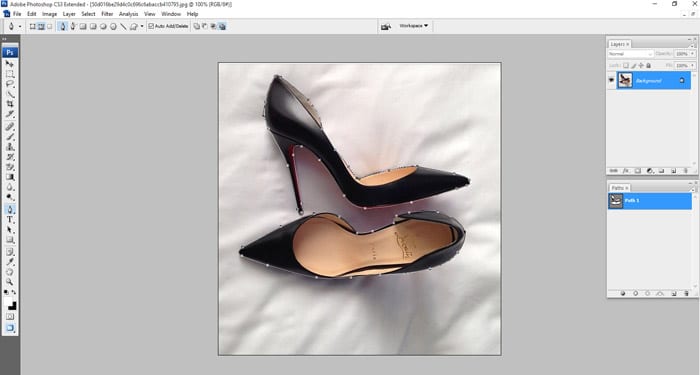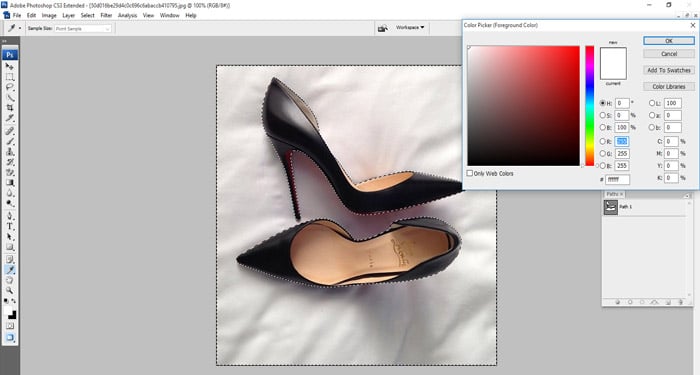How to Change Photo Background?
You wish to play around with your images when shooting photos, such as changing the photo background. The first step is to change the background to white before adding a new image. A photo with a lot of backgrounds requires cleaning before you can add a new background.
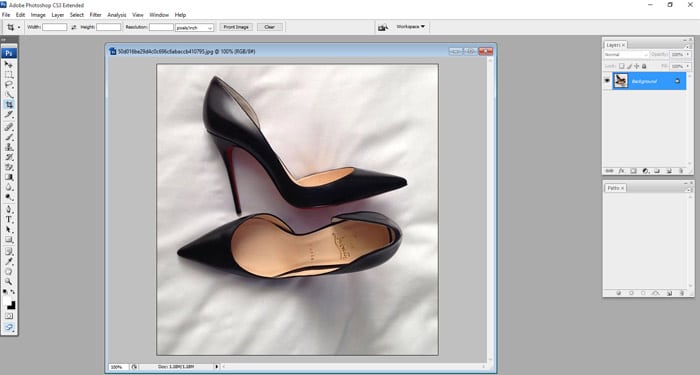
You can then select the pen tool and path option. This will help you make accurate selections.
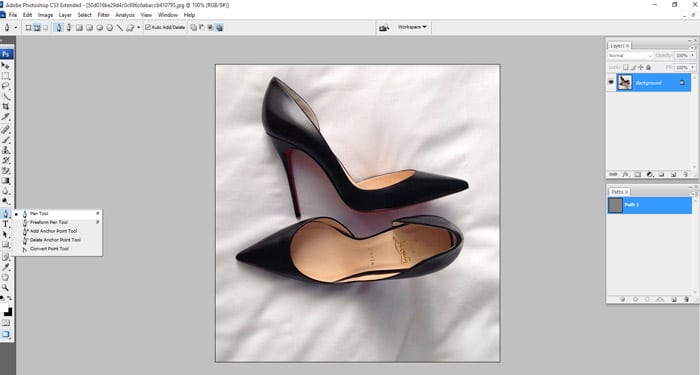
Now you can zoom in your image to your preferred magnification while keeping enough details. By starting at one of the edges, left-click and keep working around the edges of your image.
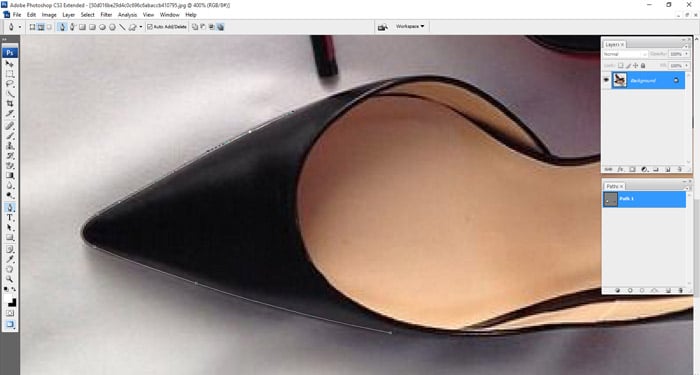
This is how your image should look when you have selected the whole domain before closing the selection by clicking the first selection point.
Change the Background after the selection completed
Clicking the first selection means you have closed the loop and made your selection. After clicking the selection points will vanish and will be left with a thin and almost invisible line, you should then use the rectangular marquee tool right-click anywhere inside the image, and make a selection.
When choosing the background color, avoid using the same image as it fades. It often gives better results.
Pressing the “Delete” button will give you an option for background color then select white. It should appear as such.
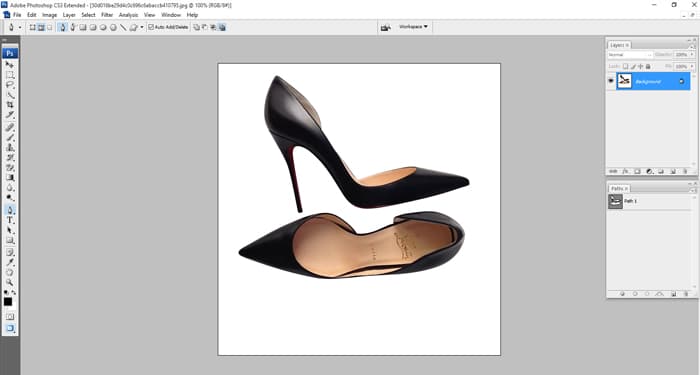
Now that you have removed the background from an image and needed a photo background use the marquee selection tool and hold down the shift key so that you select the whole white background. Ensure your dimensions are correct so as to fit correctly so as to avoid re-sizing later.

You can then select the new image and press control A selecting the entire image then press control-C to copy it. Finally, paste the copied image into the background, and should look something like this.

You can make adjustments to your liking and remove the remaining shade at the edges of the previously selected background.