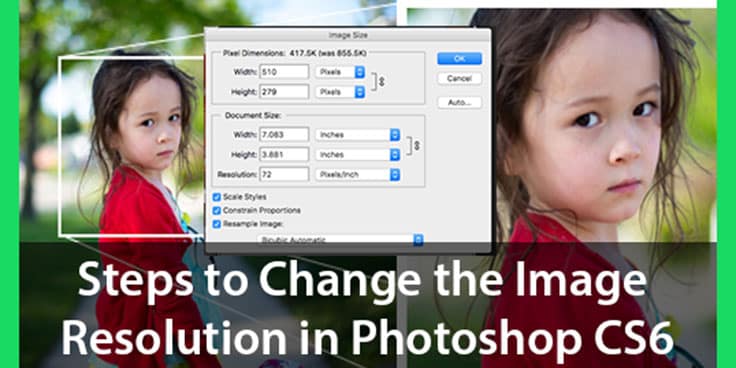Resolution is an important part of every image, as a good resolution makes it look perfect even when seen on a larger device. But not every image is shot with a good resolution. So, you may need to change its resolution in Photoshop. Here are the steps to change the image resolution if the need arises:
The process of changing the Image Resolution
- Open the image in Photoshop.
- Go to Image>Image size. A dialog box will appear where you must enter the resolution value. A higher value means the image will have fine details.
- Now, in the dialog box, uncheck the Resample image checkbox to avoid adding additional pixels.
- Add the value in the resolution field. If you enter a high resolution, the document size decreases after printing, but the pixel size remains the same.
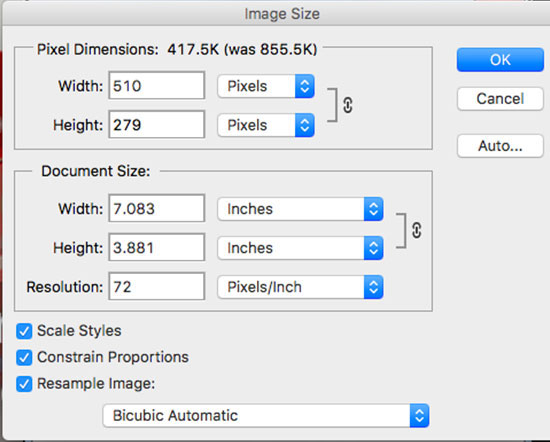 To keep the image size according to your requirements, select the resample image checkbox and fill in the necessary width and height. I would suggest reducing the size to avoid quality degradation.
To keep the image size according to your requirements, select the resample image checkbox and fill in the necessary width and height. I would suggest reducing the size to avoid quality degradation.- It’s done! Click OK once you are done with the image adjustments. You will be back to the document. Pick the zoom tool and double-click it to see the onscreen image. Always see the image at 100% to get the proper view of the final image.
- Save the image for future purposes.
Hope you liked the article!