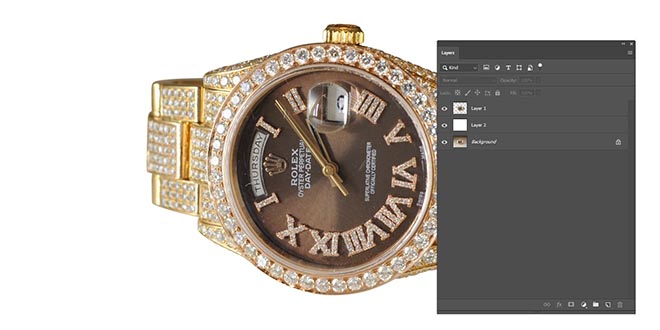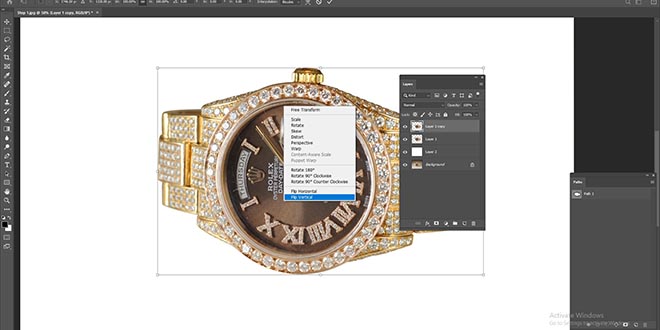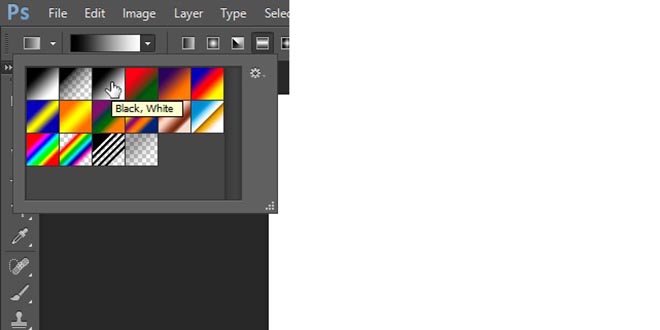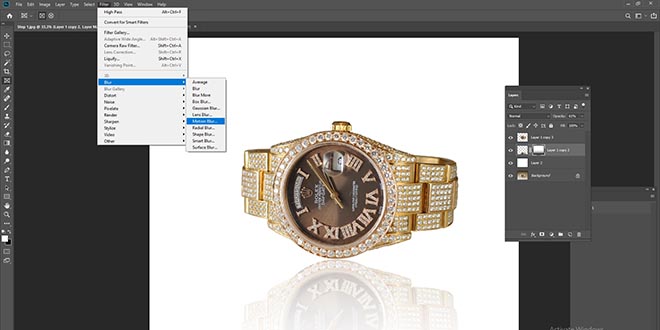Adding mirror reflection to the photos holds a significant place because reflection lends depth to the pictures. When a picture wants to be uploaded on an online portal, it becomes important to make the images look perfect in every sense to grab the users’ attention. Plus, adding a reflection or mirror effect is a must. Just like the glass reflects and puts a shadow on the surface when placed against a flat surface, the mirror reflection is like that only. Although not all the images get natural reflection or shadow, Photoshop helps in doing that as it uses various tools and techniques to achieve the desired effects.
Mirror reflection for online business
For an online business to get successful, mirror reflection lends great importance. Even in the printing industry, mirroring an image has much significance. The images look bad and irregular and to make them look perfect in every sense, mirroring comes into use. Enhance picture quality by using shadow creation, mirror reflection, and mirror effect.
These effects also fix any imperfections in the images during the post-processing phase, in addition to adding a mirror effect. Let us suppose, you own a footwear store and want to showcase the products on a reflective surface, and then the mirror effect or mirror reflection Photoshop comes in handy. The shadows demonstrate the pictures and set them apart from other images, which look dull and boring.
The benefit of Reflection Shadow or Mirror Effect
Reflection shadows benefit by making images look natural, realistic, and deep. This adds allure and helps viewers feel connected to the picture, giving a sense of natural capture. A natural-looking image can make your website appear genuine and polished, standing out from sites that simply copy images. To achieve high-quality mirror and reflection shadows, consider working with a photo editing company to meet all your editing needs.
There are variations of Photoshop shadow services like natural shadow, reflection shadow, and drop shadow. Here are the steps to add shadow to the image in Photoshop, check out:
Tutorials: How to make Mirror Effect in Photoshop
Shadow creation makes the images look attractive and appealing to the eyes as the object pops out from the background.
- Open the image in Photoshop and pick the pen tool from the tools palette. The pen tool is used to draw a path around the object and cut it out from the background. Here, we will add shadow using this tool to select the area for which you want to apply shadow. Additional tools such as the magic wand, quick selection, background eraser, and magnetic lasso tools are used to select areas.
- Once when the selection is made, you need to add feathering to get smooth edges. Add 0.05 or 0.5 feather value.
- Make a duplicate copy of the selected image by pressing Ctrl+J to keep the original image intact. Fill the white color in the background and take a new white layer. Now merge both layers.
- Duplicate the product image layer and transform it by pressing Ctrl+T. Then flip vertical it using the right click of the mouse. When the image flips, adjust it on the bottom of the original product image layer.
- Next, you need to create a layer mask on this layer
- Now go to the gradient tool and pick the gradient top-fill color from the sub-menu. It will adjust the shadow color
- Apply the gradient mask by turning bottom to top so that the layer looks like a reflection
- Navigate to Image filter>Blur>Gaussian blur to smooth the entire image
That’s it. Follow the tutorial and apply shadow or reflection to the image. If you plan on creating your website, don’t forget to add shadow reflection or mirror effects to make the products pop out from their respective backgrounds. This way, you can stay ahead of your competitors, and to help you, Clipping Path King puts in complete effort.