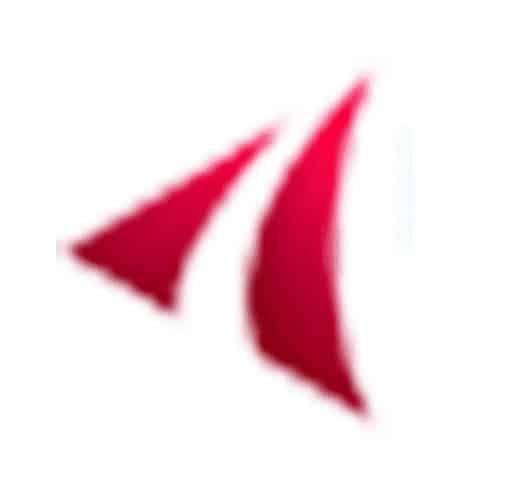Adobe Photoshop tutorials-part: 02
Create a beautiful Text effect event with your own Text on a image in Photoshop easily.
Hello everyone .How is you? Today I am going to present you an Interesting Photoshop tutorial for making a beautiful text effect event within 1 minute.
This is my best one and interesting Photoshop tutorial in this blog and I will be writing more one by one if you are benefited by my writing Photoshop tutorials. If you love this tutorial please write a comment about this tutorial, how it is?
Let’s going to start today’s Photoshop tutorials part: 02 step by step. Please read and practice yourself and enjoy this tutorial. if you are benefited by this tutorials then I fill happy and I will writing more for you.
In the beginning open your adobe Photoshop application /tool and go to open file option then select your image file and open in adobe Photoshop.
Step 01: select the horizontal type tool (T) from right tools box and type your favorite word or sentence with Arial Red font.
Note: If fill any confusion let see the bellow image in Photoshop practical work view
Step 02: then select Move tools and press keyboard shortcut: “CTRL+T” and resize your text big or small as you want
Note: If fill any confusion let see the bellow image in Photoshop practical work view
Step 03: again click Move tools and select actions tools box from windows above option. Or keyboard shortcut:”ALT+F9”.
Step 04: select the Text Effect option from above option section of action tools box.
Note: If fill any confusion let see the bellow image in Photoshop practical work view
Step 05: then select text effect sub option Clear Emboss from Action tools box.
Note: If fill any confusion let see the bellow image in Photoshop practical work view
Step 06: then click the play button of the bellow option of action tools box and see your text effect event is ready.
Thank you for your participation if you are benefited by this tutorial and see any mistake please gives a comment bellow
- Published in Hair Masking, Image, Image Masking service